Make a Global Payment
1. Enter payment information
Click Payment and proceed to the FX & Payment page. After filling in the required information, click Get Quote.
*Please ensure that the currency type matches the currency specified in the payee information.*For details on the difference between Fee Types (SHA and OUR) and OBO Payment, please refer to the FAQs section below.
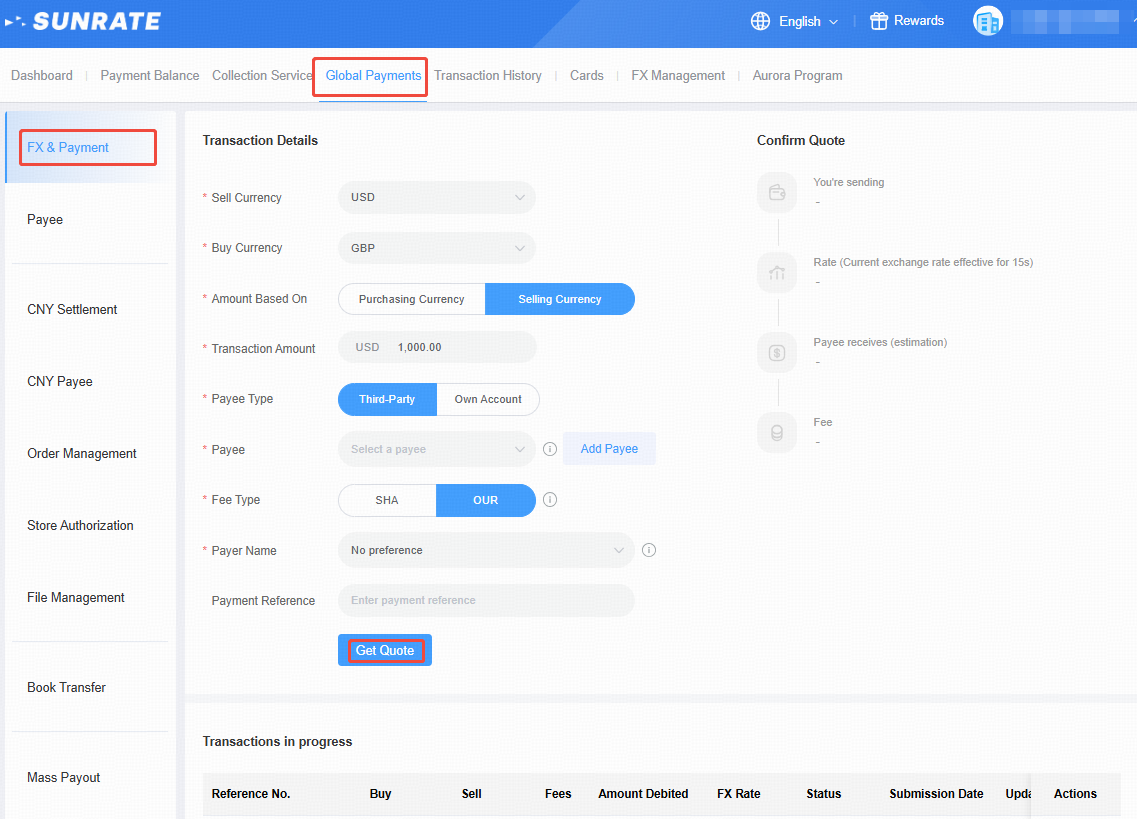
2. Confirm the quote and initiate payment
After clicking Get Quote, you will see your transfer amount, the current exchange rate, the amount the payee will receive, and the transfer fee displayed on the right side of the screen. Once you have confirmed that all information is correct (note that there is a timeframe of fifteen seconds), you may click Confirm Quote to complete the transfer.
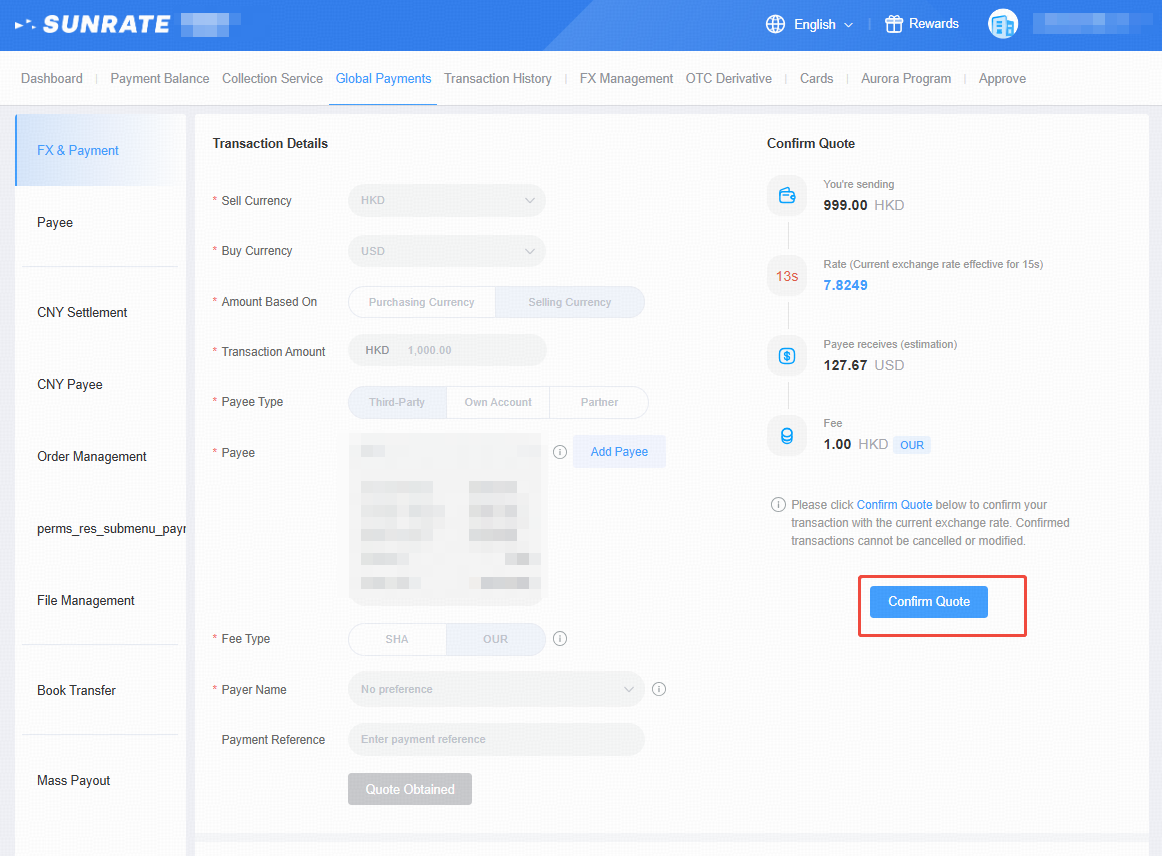
3. Submit the transaction
After clicking Confirm Quote, the transaction will be submitted successfully.
4. Upload Transaction Materials
After submitting the transaction, please ensure that you have uploaded the required materials for the corresponding transaction.
*The required materials may vary depending on the trade type. Please refer to the FAQs for details.
To upload the required supporting materials, scroll down to the Transaction in Progress section at the bottom of the page, click More under the Actions column of the corresponding transaction, and select Upload Material.
.png)
Upload the required material according to the instructions on the page, before clicking Submit.
.png)
FAQs (Frequently Asked Questions)
1. What is the difference between SHA and OUR transfers?
SHA: Bank charges are split between you and the payee.
OUR: The payee receives the full amount without any deductions.
2. What is the function of the OBO Payment?
When the OBO payment function is enabled, the payer for the transaction will appear as your registered company entity with SUNRATE. If the OBO payment function is not enabled, SUNRATE will appear as the payer for the transaction.
3. What materials are usually required for transactions?
For goods trade: contract or invoice + bill of landing (if temporarily unavailable, you may submit them at a later date).
For service trade: contract and invoice + additional supporting documents (if applicable).