Registration Preparation
Before starting the registration process, please prepare the following materials:
● A mobile number and email address that can receive verification messages
● Your identification documents (e.g., Passport, National Identification Card (ID), Driver’s License)
● The company director's identification documents
● The company’s business documents (e.g., Certificate of Incorporation)
● The identification documents of natural person shareholders holding more than or equal to 25% (if applicable) of the company
Please ensure that each submitted image or file is clear and legible. The file size should not exceed 10MB and must be in one of the following formats: PDF, Word, JPG, JPEG, PNG, or BMP.
Start the SUNRATE Account Registration
Select your location, enter your email address and mobile number, then input the verification code sent to your provided contact information.
*If the code is not received within a reasonable timeframe, kindly check your spam or junk folder. Should the issue persist, please contact our customer support team at support@sunrate.com.
Enter the password you would like to use for future logins, confirm the password, and click Register Now to proceed to the next page.
.png)
On the next page, select Business and click Start.
.png)
Complete Company Information
1. Who are you - Fill in the registrant's information
If you are the director/owner of your company, select Legal Representative/Director, fill in your name, and click Save and Continue.
.png)
If you are not the director/owner, select Authorised Representative, enter your name, upload the original copy of your Authorisation Letter and clear coloured copies of your original ID. Click Save and Continue.
.png)
2. Your business - Fill in the required corporate information
2.1 Business Information
Fill in the company's basic information. After confirming the information, upload the business documents corresponding to the region you have selected.
*All information provided must match the company's business documents. Please ensure that the business name is consistently used within the platform.
.png)
2.2 Director information
Select the ID type and upload the corresponding photo or scanned copy, before clicking Save and Continue.
If there are multiple directors, click Click to add in order to add the information of all directors.
.png)
3. Shareholder information - Fill in the shareholder’s details
Fill in the exact shareholding ratio, ID issuance location, and select the type of ID for all individual shareholders holding more than or equal to 25% in the respective fields. Thereafter, upload the corresponding photos or scanned copies.
If there are multiple shareholders with a holding of more than 25%, select Click to add to upload the documents for all shareholders. After completing the uploads, click Save and Continue.
*For corporate shareholders (except publicly listed companies), trace the beneficial owner (natural person) holding 25% or more of the shares.
.png)
4. Account setup & ID verification
4.1 Select the function(s) that matches your business needs
Pick the most relevant business scenario from the six provided categories, choosing the ones that most accurately reflect your organisation’s primary activities.
*If your business operates across multiple scenarios, please select the most relevant primary scenario at this time. You may add or modify these selections after setting up your account.
Next, select the account function(s) required to tailor it to the business needs of your organisation (multiple selections allowed).
*OTC Derivative functionality is only available to corporate entities in specific regions. For details, please contact your dedicated business development representative or customer service.
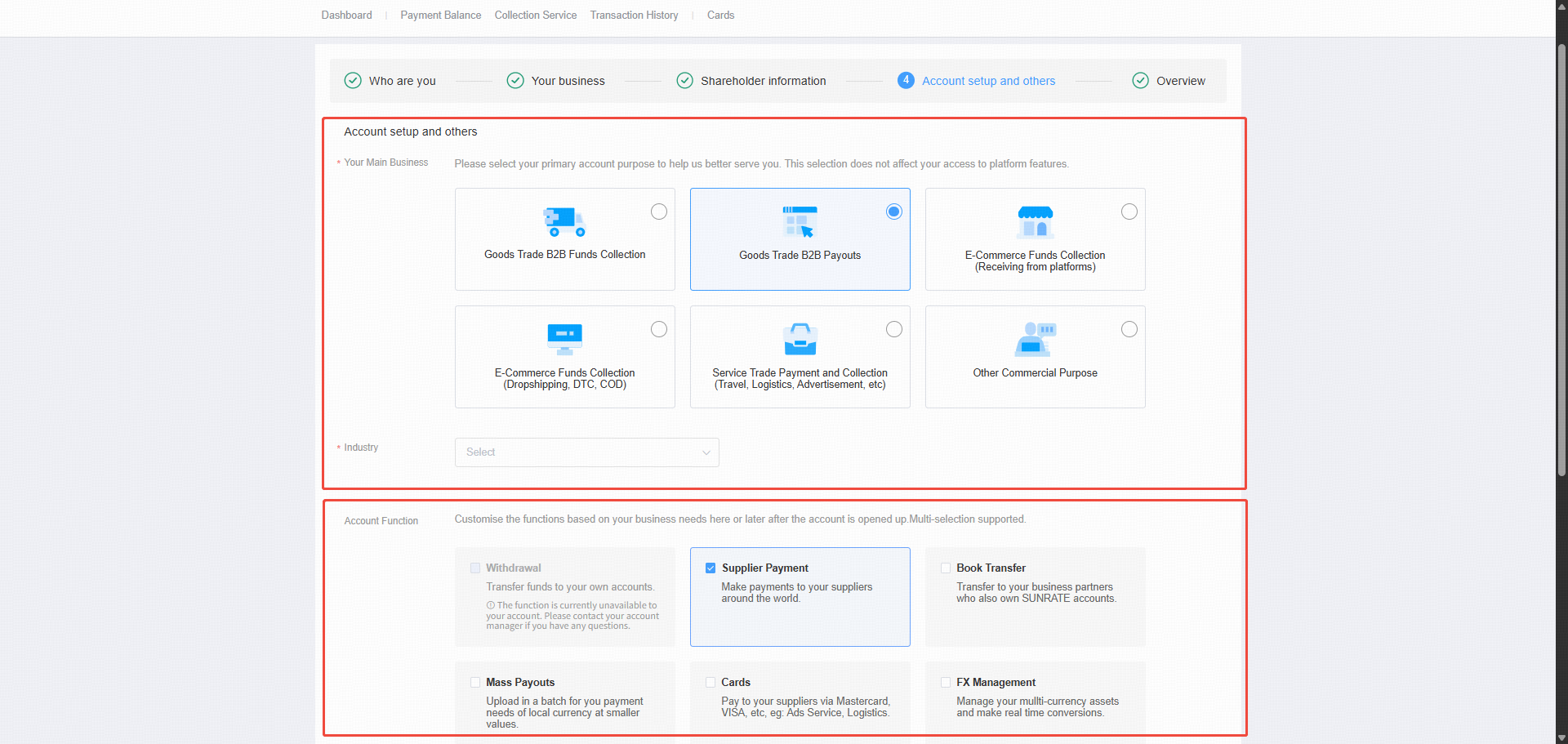
4.2 Complete ID verification
If you have met an account manager and taken a photo with him/her, select Offline Verification.
Upload the photo, and click Save and Continue.
.png)
If you do not have an account manager, or have not taken the photo with your account manager, select Liveness Verification.
To complete the Liveness Verification. scan the QR code by using the App or the browser (such as Safari or Google Chrome) on your mobile phone.
.png)
After scanning the QR code, it will automatically redirect to your mobile browser. Next, follow the instructions to complete the facial recognition.

5. Review and submit the information.
Once you have successfully completed the visual identity verification, click Submit at the bottom of your screen. This will allow us to review your information. The review process typically takes 1-3 business days, and you will be notified of the results via SMS and the email which you have provided.
.png)
FAQs (Frequently Asked Questions)
1. Why should I use SUNRATE?
SUNRATE is one of the few companies in Singapore that holds both a Capital Markets Services (CMS license), as well as a Major Payment Institution (MPI) for Account Issuance Service, Domestic Money Transfer Service, Cross-border Money Transfer Service, Merchant Acquisition Service, and E-money Issuance Service.
Its dual-license status attests to its strong compliance and governance framework, credentials, and competencies, as well as know-how, while enhancing its capabilities in the global B2B payments and treasury solutions space.
2. How is SUNRATE licensed and regulated?
As of March 2025, SUNRATE is duly licensed and registered as stated within each jurisdiction with the following licenses:
Singapore
SUNRATE Pte. Ltd. and SUNRATE Markets Pte Ltd are both regulated by the Monetary Authority of Singapore (MAS) and hold the following licenses respectively:
Major Payment Institution (MPI) license
Capital Markets Services (CMS) license under the Securities and Futures Act 2001 (SFA)
Hong Kong
SUNRATE Solutions Limited is licensed as a Money Service Operator and is regulated by the Customs and Excise Department of Hong Kong.
Japan
SUNRATE Japan Co., Ltd. is a limited company incorporated in Japan, providing collection service for cross-border sellers in Japan as a collection agent under the Shuno Daiko service model.
Australia
SUNRATE Solutions Limited is registered with the Australian Securities and Investment Commission as well as the Australian Transaction reports and Analysis Centre as an independent remittance service provider.
United Kingdom
SUNRATE Partners UK Limited is regulated by the Financial Conduct Authority of the United Kingdom and holds an Electronic Money Institution license.
Indonesia
PT SUNRATE Commercial Services is regulated by Bank Indonesia and is licensed as a Fund Transfer Operator.
United States of America
SUNRATE USA Inc. is a Money Services Business (MSB) registered with the Financial Crimes Enforcement Network in the United States.
Canada
SUNRATE Solutions Limited is a Foreign Money Service Business registered with the Financial Transactions and Reports Analysis Centre of Canada.
For more information on the regulatory information, please visit our Regulatory information page.
3. Who can open an account with SUNRATE?
SUNRATE supports businesses and individual sellers (currently, only in Vietnam) who conduct business transactions where goods or services are sold. Our focus is on facilitating cross-border business payments, making them simpler, safer, less costly, and more transparent. At the moment, we offer the following account types.
Business Accounts: For legally registered businesses of various sizes and industries. There are currently 2 versions of business accounts – ‘General’ and ‘Professional’, to better serve different business needs.
Individual Accounts: Specifically for sellers in Vietnam who operate as individuals.
It's important to note that due to varying regulations and internal policies, certain business types and transactions may not be supported. These limitations can be related to industry, location, or the nature of the goods/services offered. To understand if your business is eligible, please initiate the application process or contact our support team at support@sunrate.com.
4. What should I do if registration fails?
Should you experience any difficulties during the registration process, we kindly request that you verify the accuracy and completeness of the information provided and ensure that all submitted documents meet the specified requirements.
For further assistance, please do not hesitate to contact our customer support team at support@sunrate.com or your dedicated business development representative.
5. How long does the review process take?
The review process typically takes 1-3 business days, but it may vary depending on the nature of your business. The results will be notified via SMS and email.