The Collection Order feature allows users to upload collection orders (such as contracts/invoices/bill of landings) to the SUNRATE platform for pre-approval before funds are received. Once the documents pass the review, users only need to associate the collection with the approved order after the funds arrive. Once the association is confirmed, the funds can be quickly settled.
*To enable this function, please contact your account manager or online customer service.
Start creating
Once you have your trade documents ready, you can begin creating a collection order.
Click on Funds Management, before navigating to the Collection Order page. Select Create an order in the top right corner.
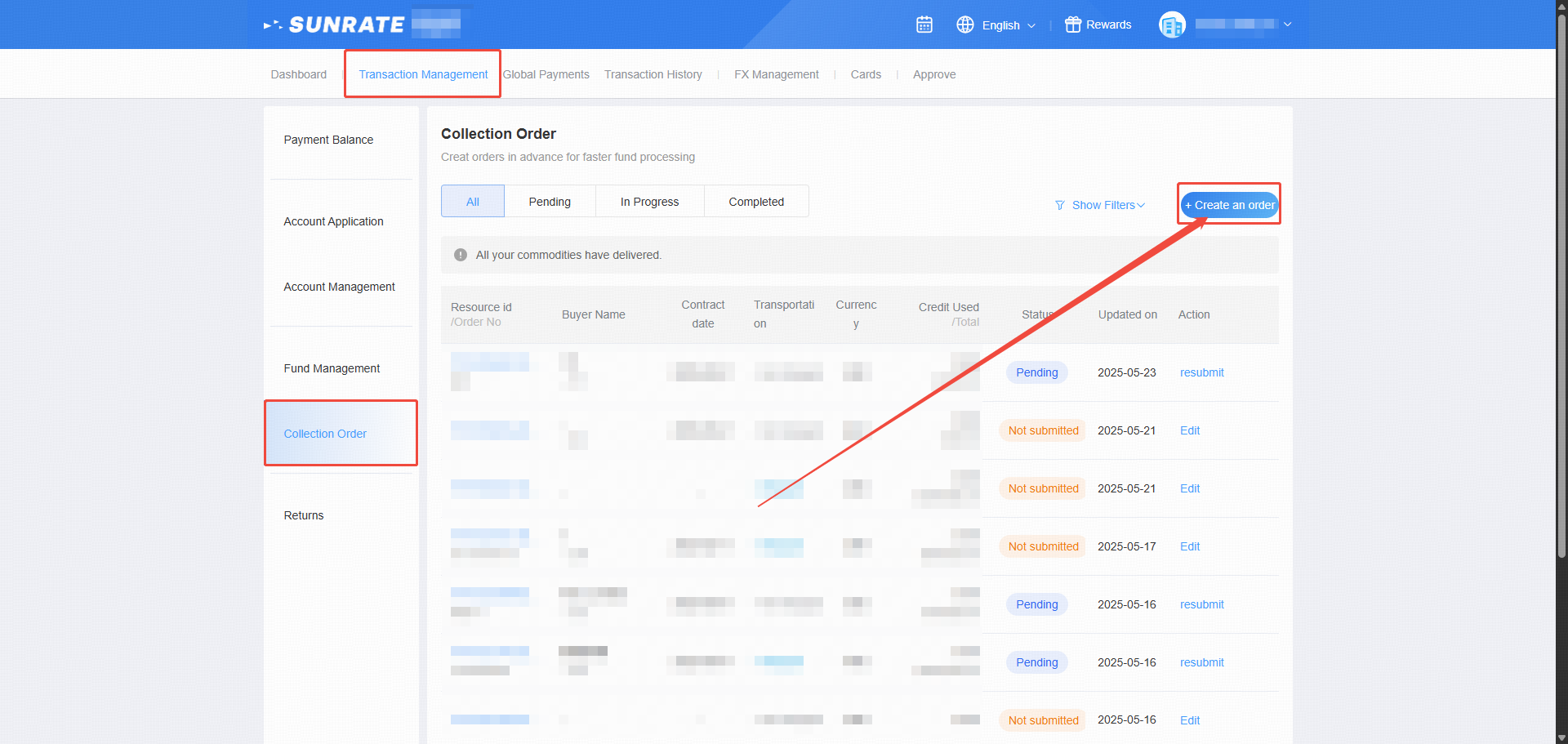
Enter order information
1. Basic information & Buyer information
Fill in the order's basic details and buyer information truthfully according to the platform prompts and the actual information on your contract or invoice.
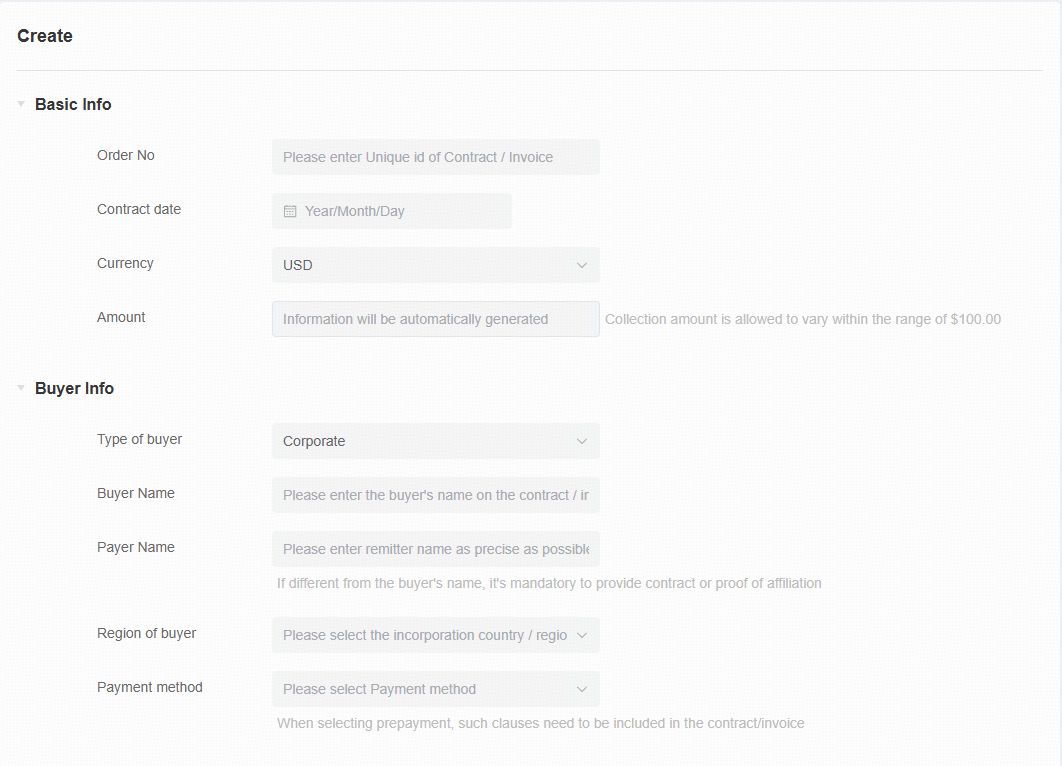
2. Commodity information
In the Platform Address field, enter your company's official website URL. Then, in the Platform Name field, enter the company name from the domain; Next, click Create commodity information.
*For example, if you enter www.CompanyABC.com as the website, the Platform Name should be CompanyABC.
*This field is mandatory. If you do not have a company website, you may use an external site builder or contact your account manager or customer support for assistance.
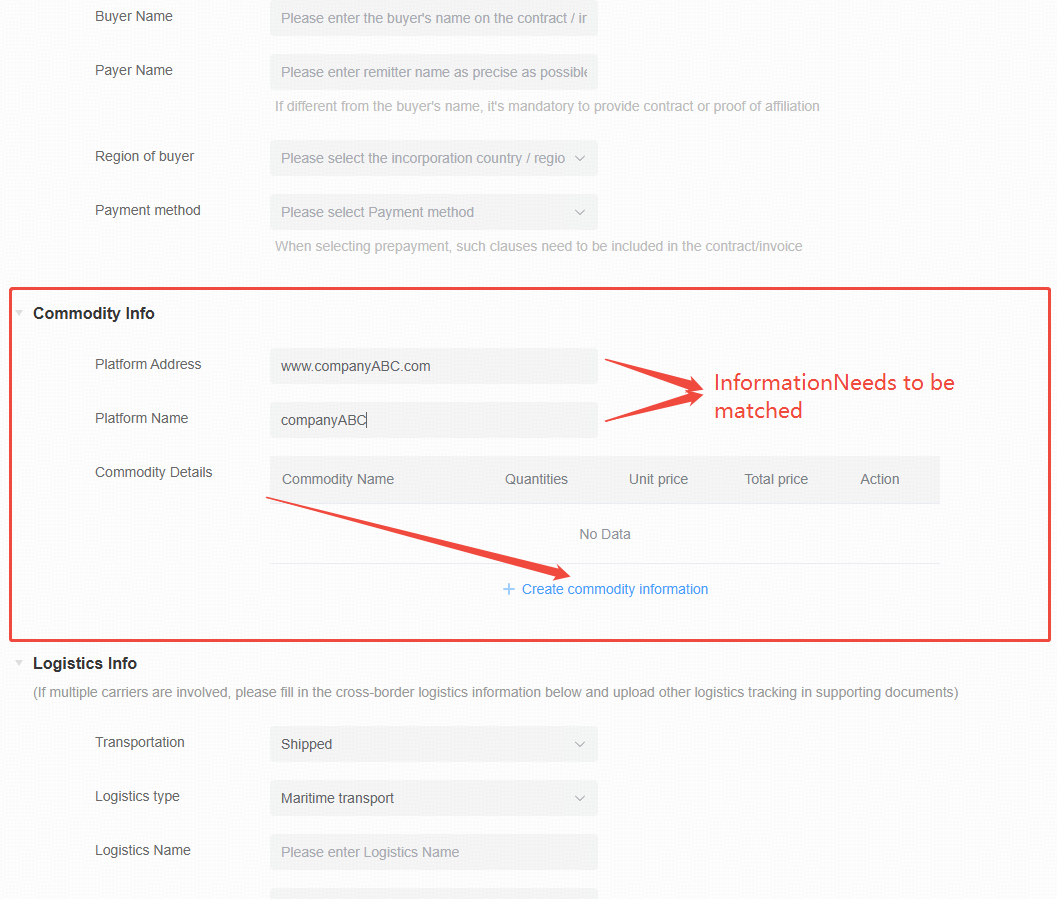
Enter the product name, quantity, and unit price. The total price will be automatically calculated.
*Please ensure that the product name matches the one stated on your contract or invoice. If the character count exceeds or falls short of the limit, minor adjustments are acceptable. If you encounter a notification such as "Unit price too high," please refer to the FAQs below for further guidance.
*Kindly note that it is mandatory for the total price to match the contract/invoice amount. Contact your account manager or customer support if needed.
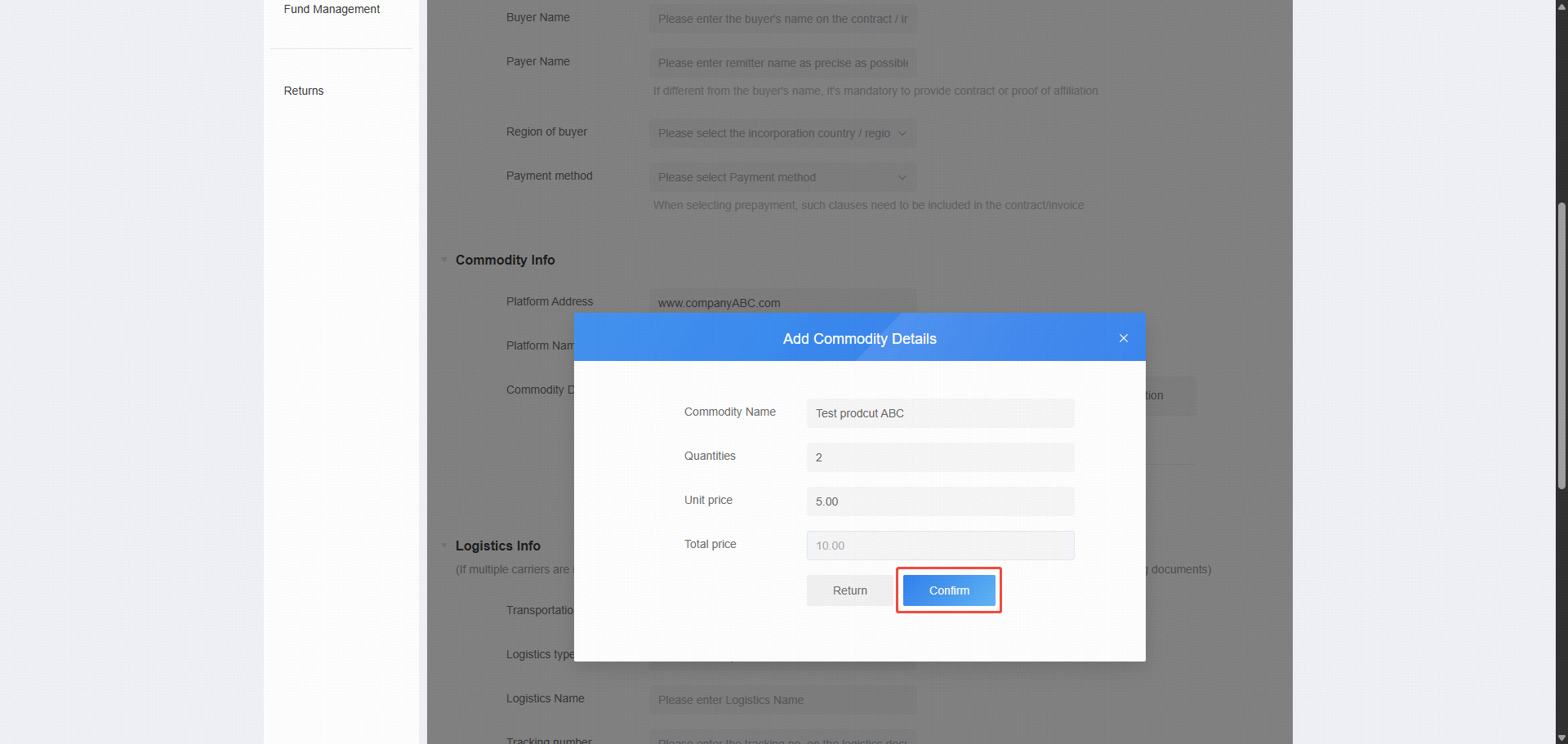
Logistics information – Already shipped
If the goods have already been shipped, select Shipped and fill in the logistics details.
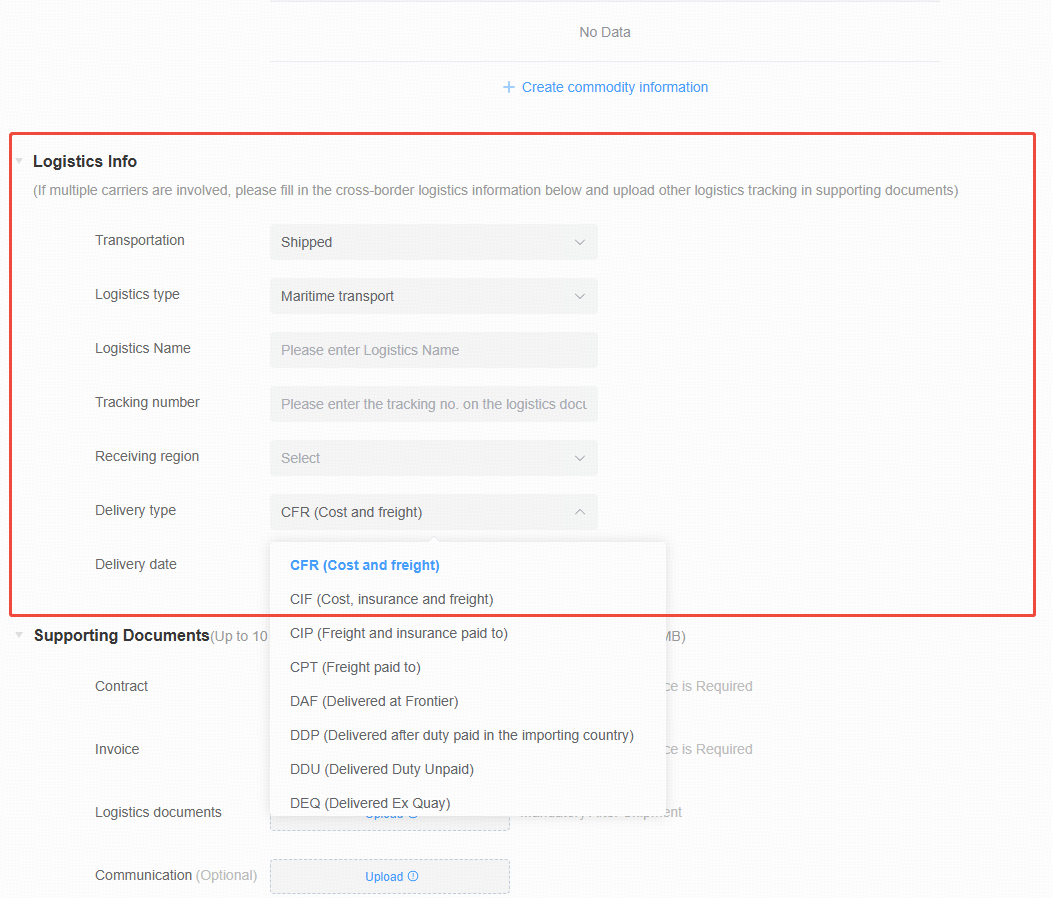
Logistics information – Not yet shipped
If the goods haven’t been shipped yet, select Not Shipped and follow the platform instructions to upload supporting documents. Once the goods are shipped, return to this page to update the logistics information.
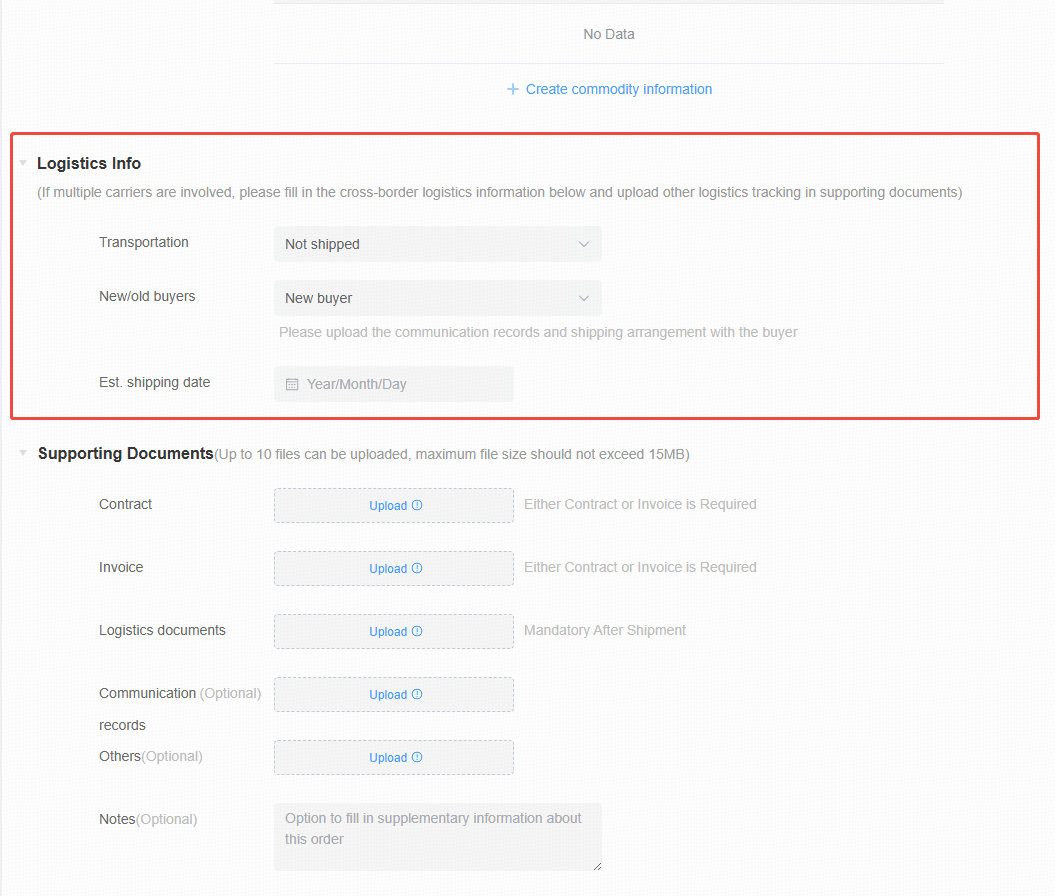
After the goods are shipped, click Update Shipment on the corresponding order to complete the logistics information; You may also change the currency of the order in this section if needed.
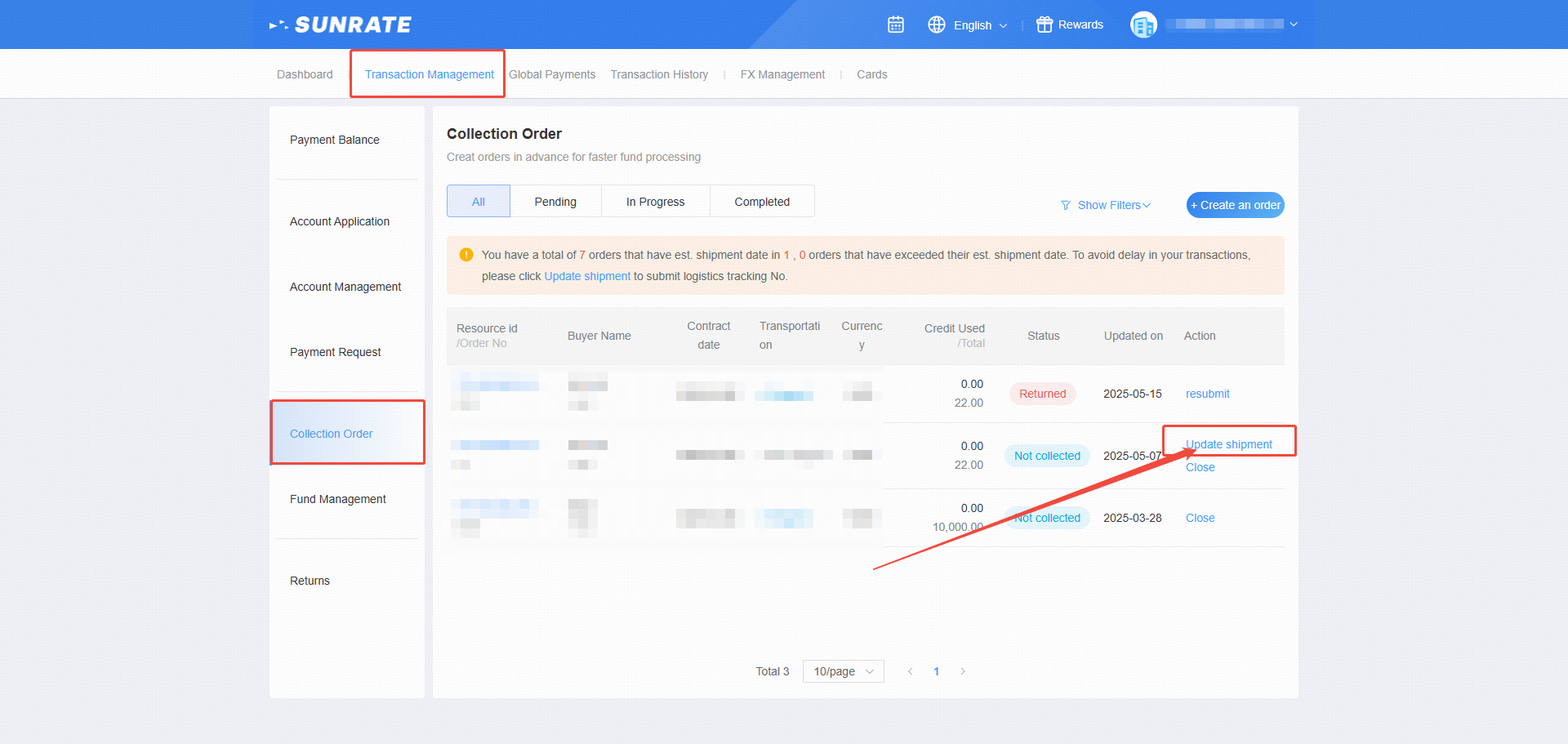
Supporting documents
Upload relevant trade documents. If you haven’t shipped the goods yet, upload proof materials according to the guidance under the Logistics Information section. Once all documents are uploaded, click Submit.
*If you do not wish to submit immediately, click Save as Draft to keep your edits.
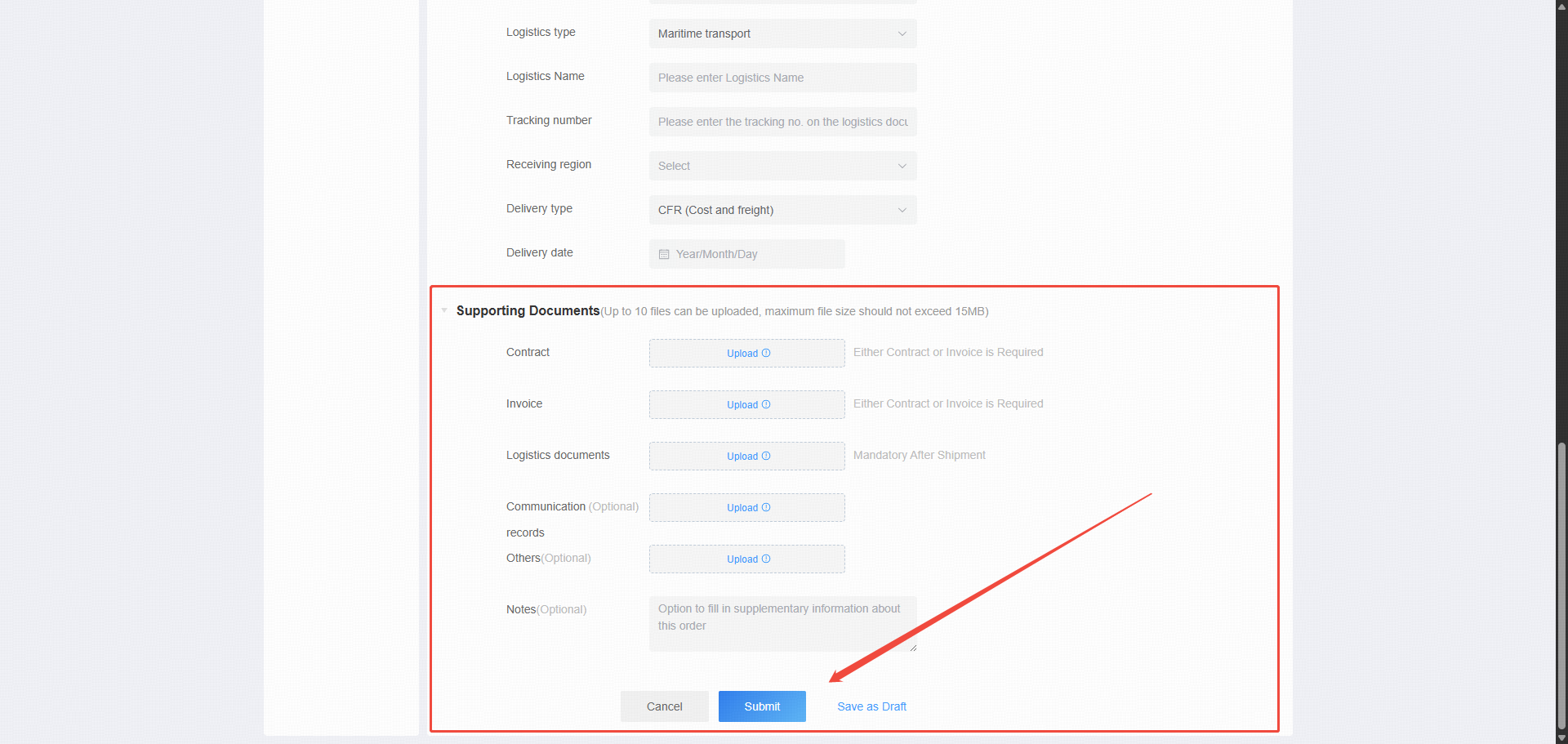
Viewing & managing your collection orders
You can view and manage all your collection orders at any time under Transaction Management — Collection Order.
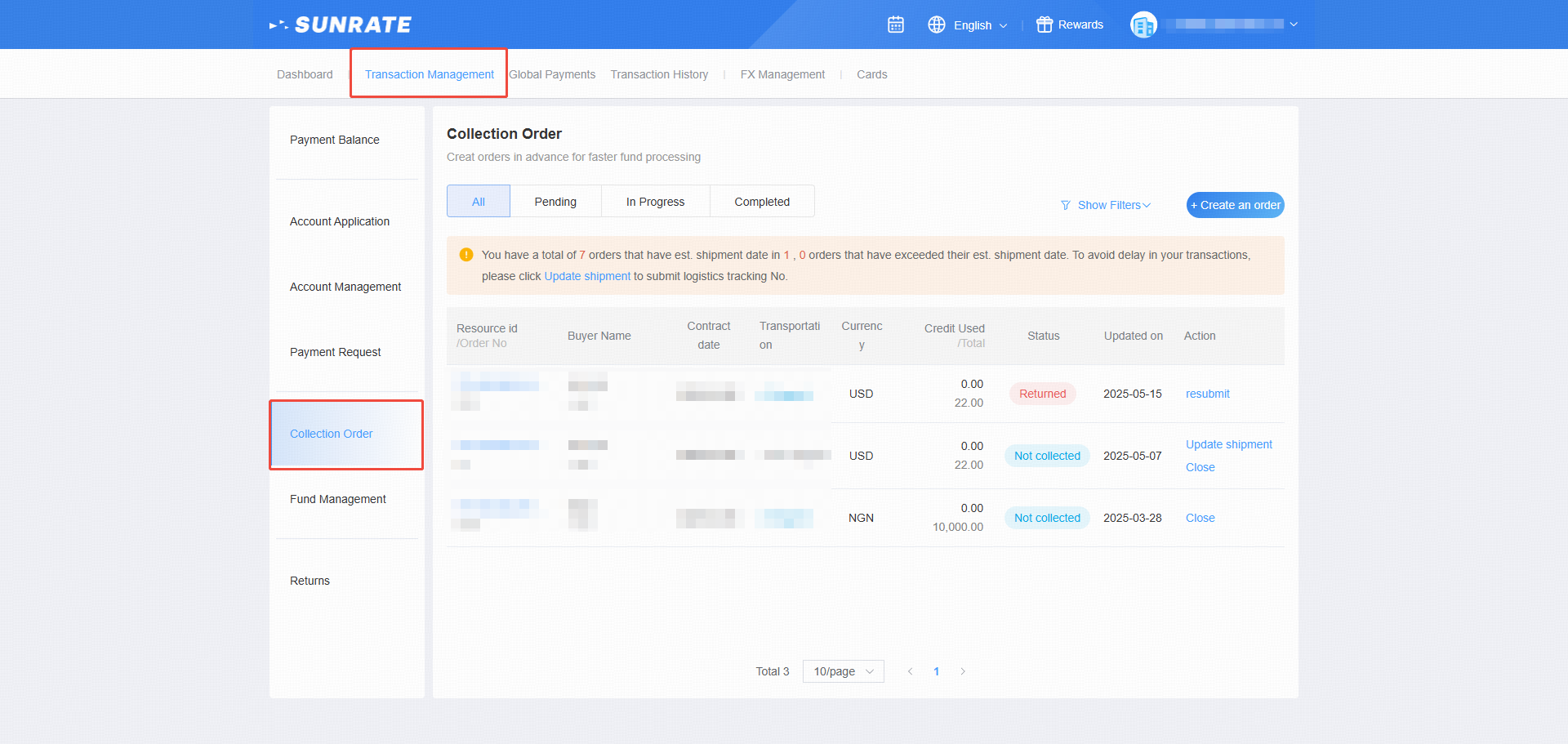
FAQs (Frequently Asked Questions)
1. What should I do when the notification "Unit price too high" appears?
To ensure accurate identification of product information by the system, any single product with a unit price exceeding 65,000 must be divided into multiple units, such that the unit price of each does not exceed 65,000.
Example:
If the unit price is 66,000 and the quantity is 1, split it into 2 units at 33,000 each.
If the unit price is 99,000, split it into 3 units at 33,000 each, or 2 units at 49,500 each.
2. How do I input logistics information if my goods have not yet shipped?
Select Not Shipped and upload proof materials as guided. Once the goods are shipped, return to the order and click Update Shipment to complete the logistics information.
3. Can I edit or save my collection order before submission?
Yes, you can click Save as Draft to keep your progress. You can return later to complete and submit the order.